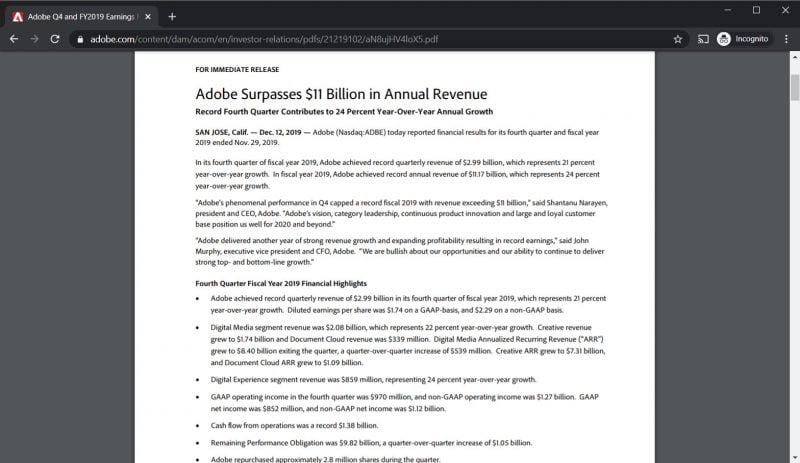
Google Chrome’s built-in internal PDF viewer is pretty good. It’s fast and it’s not a bad PDF viewer for basic PDF viewing. However, if you need to do more advanced things such as saving forms with pre-filled fields or digitally signing documents, Chrome’s built-in PDF viewer falls flat on its face. As a result, you’ll have to save each PDF to the system, then re-open them up with something like Adobe Acrobat DC.
If you’re a PDF power user, this is obviously not ideal. So, how do you have Chrome automatically launch Adobe Acrobat Pro to view your PDFs? Simple. By disabling Chrome’s built-in PDF viewer. Here’s how.
Step 1
Launch Google Chrome. Type chrome://settings/content/pdfDocuments in the address bar and hit enter.
Step 2
The only option should be Open PDFs using a different application. Toggle the switch on. Congratulations. PDFs will now launch using your system’s default PDF viewer.
This post was last modified on February 16, 2020 1:34 pm
Whether you're a CrossFit enthusiast, a rucking adventurer, a high-intensity interval training (HIIT) devotee, or…
Introduction Credit scores are a crucial part of our financial lives, yet many people don't…
Earlier this week, T-Mobile and SpaceX jointly shared that they would be making an announcement…
Starlink Satellite Dish | Source: SpaceX In a recent Tweet sent out by SpaceX, wireless…
With the release of Tesla FSD (Full Self Driving) 10.69 Beta starting to roll out…
Tesla Powerwall Last year, Tesla launched a pilot of their VPP (Virtual Power Plant) where…
This website uses cookies.