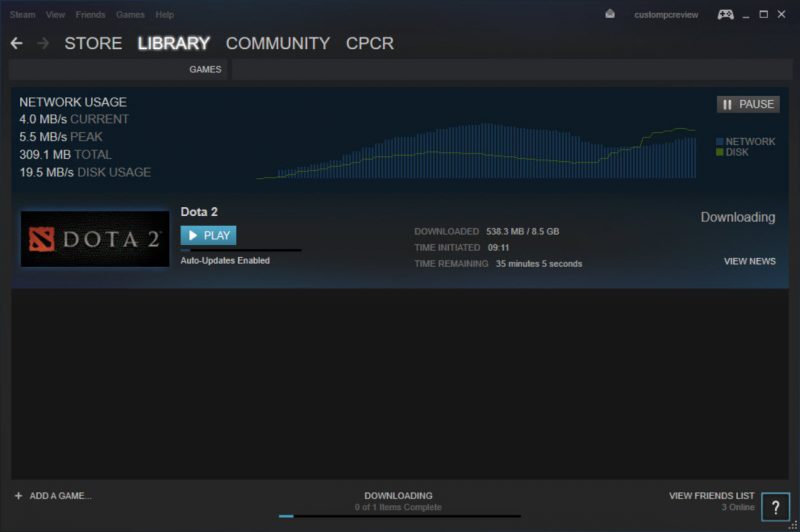
Generally speaking, Steam download speeds are pretty good. Steam was originally built as a game distribution platform, so by design they’re supposed to have a lot of capacity.
For the most part, you should be able to max out your internet connection without any issues. However, if you’re not getting the maximum download speeds you’ve come to expect when downloading that new copy of Elder Scrolls Online, here’s a couple ways to try to speed up the download process.
By default, Steam selects the closest server to your location rather than by choosing intelligently based on the server load. As a result, if you happen to be trying to download massive game files during times such as the Steam Summer Sale or if you just so happen to be downloading games while there are network issues in a certain area, your download speeds may not be optimal. In this case, changing the download server location may help.
Step 1
Click on Steam menu item at the top left corner of the Steam utility. Then, click on Settings.
Step 2
In the Settings menu, click on the Downloads section. In the downloads section is a drop-down box under Download Region which shows all the different servers that can be connected to. Normally, this location is the closest to where you’re located, but you can choose other locations to see if download speeds improve.
While Steam used to have a webpage which showed the amount of load on any server, the webpage is now updated to only show the amount of bandwidth used on a region, which isn’t helpful when trying to choose another server.
However, when choosing an alternate server, it may be worthwhile to consider timezones or other factors. For example, if you’re on the West Coast of the US and it’s 10:00PM, it may be worthwhile to try a server in the East Coast of the US as it’ll be 1:00AM in that area.
If you know you’re supposed to get a certain download speed and you’ve tried changing Steam download server regions, ran multiple tests from Speedtest.net which has confirmed your download speed, but Steam is still downloading at a speed that’s significantly slower than expected, it could be because your ISP is throttling your connection.
This is common during times of heavy internet usage in general as your ISP is trying to reduce speeds to services they find to be less than essential or they simply want to charge specific services more money to get faster speeds on their network. This is why many of you find that services such as Netflix or YouTube seem to require buffering a little more at 8:00PM rather than any other time.
In order to resolve this issue, you may want to try a VPN. VPNs can help circumvent throttling by encrypting the connection between you and the VPN server, so the ISP can’t tell whether you’re downloading a game on Steam or doing something else. While the encryption and the connection to a VPN server will likely reduce download speeds a little, if your ISP is heavily throttling your Steam downloads, it may still allow you to get a faster download speed.
Some examples of excellent VPN services we’ve tested in the past include:
If none of the above tips worked, it may also be time to troubleshoot your own internet connection. Slow Steam downloads may be a result of an issue with your internal network.
One of the first things you should do to troubleshoot your own internet connection is to run a speed test. Speed tests reveal the maximum performance your network is capable of and if you can’t seem to reach maximum speeds on a speed test, it may be indicative of an issue either locally with your network or your ISP is simply not providing you the speed you paid for.
Here’s a couple links to speed tests. I recommend running a few speed tests as you might run into a slow speed test server for your first or second run.
At this point, you’ll want to check your local network connection. This means you’ll want to check into how your computer is connected to the internet. Are you using a wired connection? Are you using wireless?
For the most part, wired connections are typically faster than wireless connections, so if you’re getting slow Steam download speeds on a wireless connection, try hooking up an Ethernet cable from the computer to the router or switch you’re using.
Another commonly overlooked issue that a lot of people face is simply that other people may be using the internet and hogging up the bandwidth. Do you have housemates or family members watching Netflix or downloading updates? That might be the issue.
If you’ve ensured the issue isn’t on your side but rather the ISP, then it may be time to call them. They may be having an issue with their routers and switches in your area causing degraded network performance. It happens. If you’re using satellite internet, the issue may come from inclement weather. Even light rain can affect the signal.
Just like us, we know many of you have experienced slow download speeds on Steam. What have you done to speed up the download speeds? Let us know in the comments below!
This post was last modified on February 25, 2020 7:11 am
Whether you're a CrossFit enthusiast, a rucking adventurer, a high-intensity interval training (HIIT) devotee, or…
Introduction Credit scores are a crucial part of our financial lives, yet many people don't…
Earlier this week, T-Mobile and SpaceX jointly shared that they would be making an announcement…
Starlink Satellite Dish | Source: SpaceX In a recent Tweet sent out by SpaceX, wireless…
With the release of Tesla FSD (Full Self Driving) 10.69 Beta starting to roll out…
Tesla Powerwall Last year, Tesla launched a pilot of their VPP (Virtual Power Plant) where…
This website uses cookies.